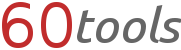About 60tools Speak
60tools Speak makes it easier to navigate on our website. On this page we tell you about how to use this feature.
How it works
To start the service, just click on the speech bubble in right side of the navigation above or use this link. Now you can type in something. The following types of input are supported:
- Arithmetical problem
Just type in the arithmetical problem, 60tools Speak should solve. +, -, *, /, numbers, and brackets are allowed, but spaces aren't.
- Speak command
Just speak with the service and tell him, what you'd like to do. For example you can use a tool without fill in something into form fields. It's important to write spaces at the right place, like you'd do it in a text.
- Direct command
You can use every command also on the direct way without typing in a few words. It's only interesting for users, who know about HTML.
If there is no command found, you can try our search or, if you think there should be a command for your input, you can tell us about using the "Feedback" function.
The Speak command
Here are some examples of a Speak command:
- "I'd like to generate a gif image" You will be redirected to the GIF Maker.
- "Convert 8 gram to kilogram" The tool Unit Converter shows you the result.
- "What is the number average of 1, 2, 3, 2, 2, 3, 3, 2?" Number Average displays the result.
- "How many days are left until 12/20/2020 10:01?" You will be redirected to Datum Countdown showing the result.
- "Show me the md5 hash of 'test123'" The tool md5 & sha1 Generator displays the md5 hash of test123. The ' will be ignored.
We also explain on this page which commands you can use (have a look below).
Execute directly a command
Experienced users maybe also want to know about how to type in directly a command. Using this method you can define variables and choose the right tool yourself. Here are some examples:
- "!text-comparison" Typing in this command you will be redirected to the Text Comparison.
- "!alarm minutes=2,seconds=22" Starts the Alarm at 2 minutes and 22 seconds.
- "!random-number min_number=1,max_number=6" Generates a random number between 1 and 6 using this tool.
The possible commands
This list contains all commands, you can activate with a direct or a Speak command. Maybe this list contains sometimes not all the possible commands. Last updated: 07.07.2013
- about-60tools
Text output: Information about 60tools
no parameters
- about-60tools-speak
Text output: Information about 60tools Speak
no parameters
- unix-timestamper
- online-hash-generator
- random-number
- password-generator
- day-counter
- cross-sum
- alarm
- rgb-hex-generator
- number-average
- base64
- greg-jul-calendar
- age
- unit-converter
- time
- text2image
- letter-number
- vanity-calculator
- domain-ip
- meta-tags-reader
- date-range
All other tools are accessible by a simple redirect to the tool url.
The FillIn technology
FillIn submits tool forms for you. You can use it also without 60tools Speak.
FillIn-URL: 60tools.com/[LANG]/fillin/[SCRIPTNAME]/[PARAMETERS]
[LANG] = A few letters, to show which language you'd like to use (e.g. "en")
[SCRIPTNAME] = The scriptname of tool, you can find it in the tool URL (60tools.com/en/tool/[SCRIPTNAME])
[PARAMETERS] = Note the structure: "parametername=value". Seperate more than one parameters by using ",".
Example: 60tools.com/de/fillin/random-number/min_number=1,max_number=6
It displays a random number between 1 and 6, generated with the Random-Number tool. Without FillIn you can link to tool page, but there won't display any data.